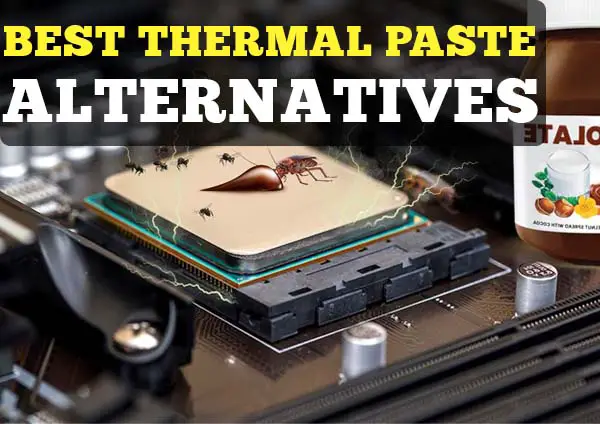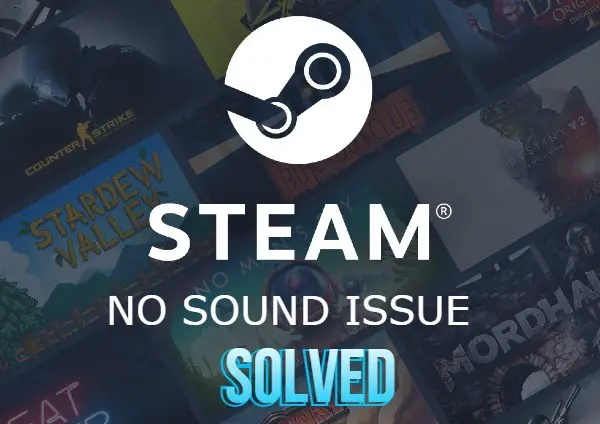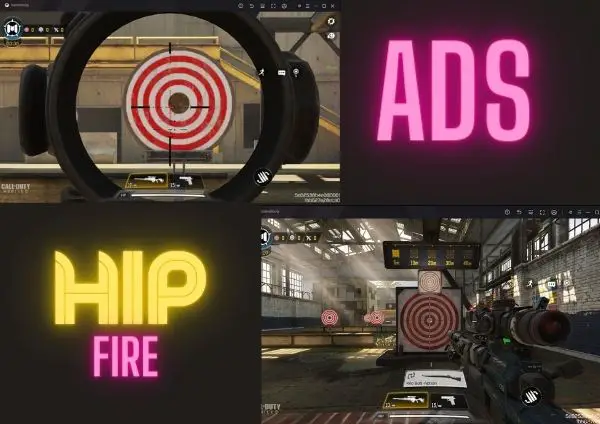Table of Contents
In 2017 Microsoft introduced game mode in the windows 10 operating system. This game mode is enabled by default. But sometimes, because of third party softwares or any other issues in Windows operating, this game mode goes missing.
In this article, we will know how to fix the missing game mode in the windows 10 operating system.
Check if the Game mode is enabled.
First, check if windows have game mode enabled or not. To check this, click on the start button of windows 10. Then click on the setting button.
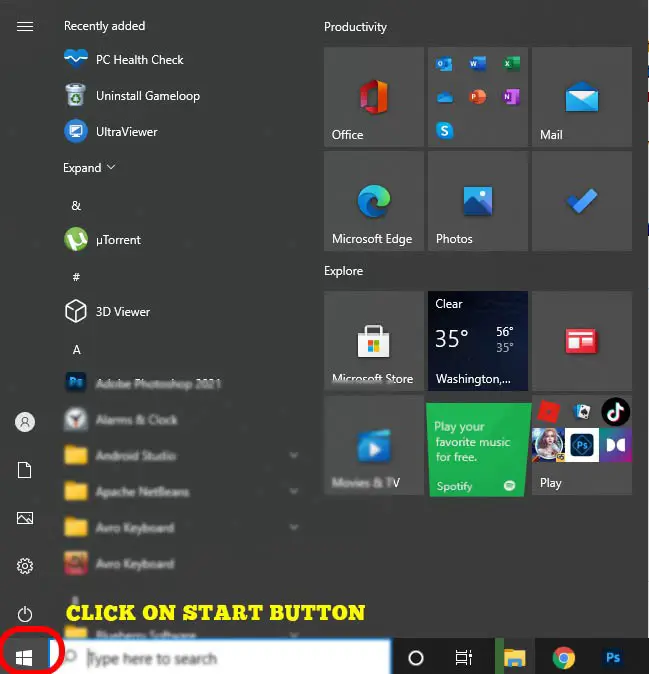
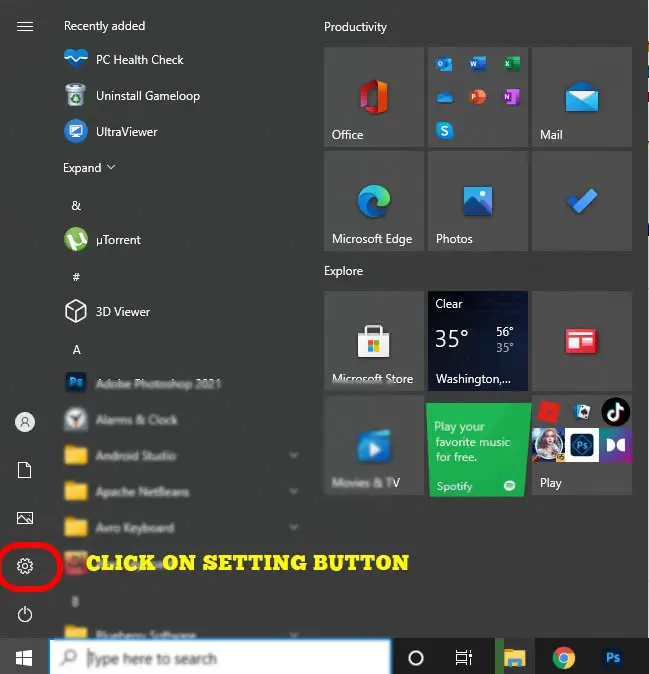
After that setting, a window will open, and you will see a menu levelled “Game mode” on the left side. Click on that menu, and it will show you all the options for game mode on the right side.
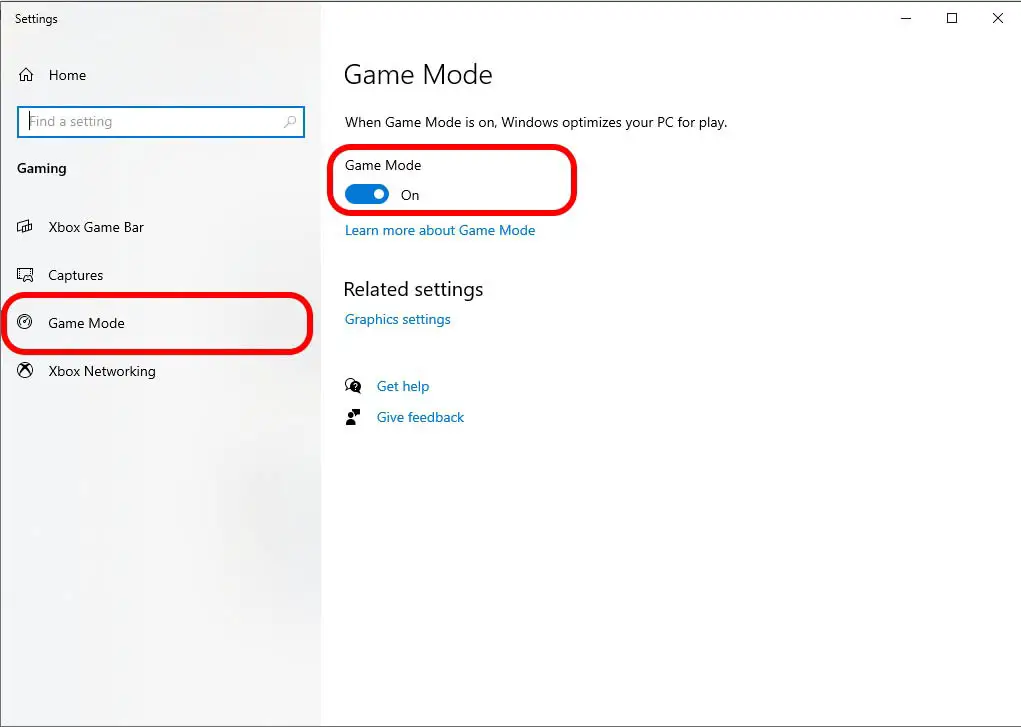
If the game mode is not enabled, then toggle the button to enable it. This is how you can enable game mode in windows 10.
Missing Game mode
If you can’t find the game mode, then you need to fix it in different ways. I this part, we will discuss the different methods of fixing game mode in windows 10.
Fix missing game mode by the windows media pack
Download and install the Windows Media Feature pack based on your windows version. This media pack will analyse your pc and find the necessary missing files, and fix the issue after scanning restart.
To detect your version, please Press “Windows button + R”. Then, on the run command, type “winver”. It will open your windows version.
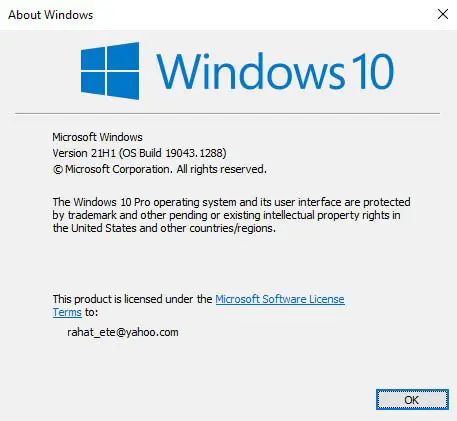
Based on your version, download the media pack.
- N versions of Windows 10 Download here.
- N and KN versions of Windows 8.1 Download here.
- Windows 8 N and KN Download here.
After doing all the fixes, dont forget to restart your computer.
Fix missing game mode by Registry Edit
Another method to solve this problem is to edit the Windows registry. In this method, you need to edit some features on the windows operating system.
Press the Win+R button to open the command prompt. Type “regedit”, it will ask for confirmation. Select yes. Then you will see the registry window.
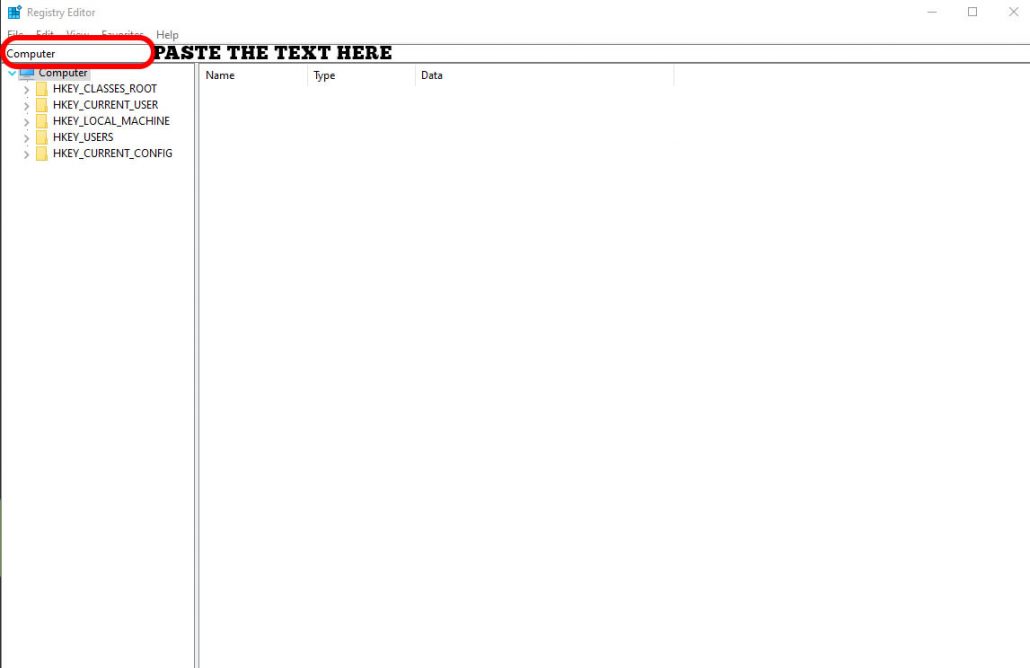
Type “Computer\HKEY_CURRENT_USER\Software\Microsoft\GameBar” in the search bar marked red colour on the image. Then you will see something like the below image.
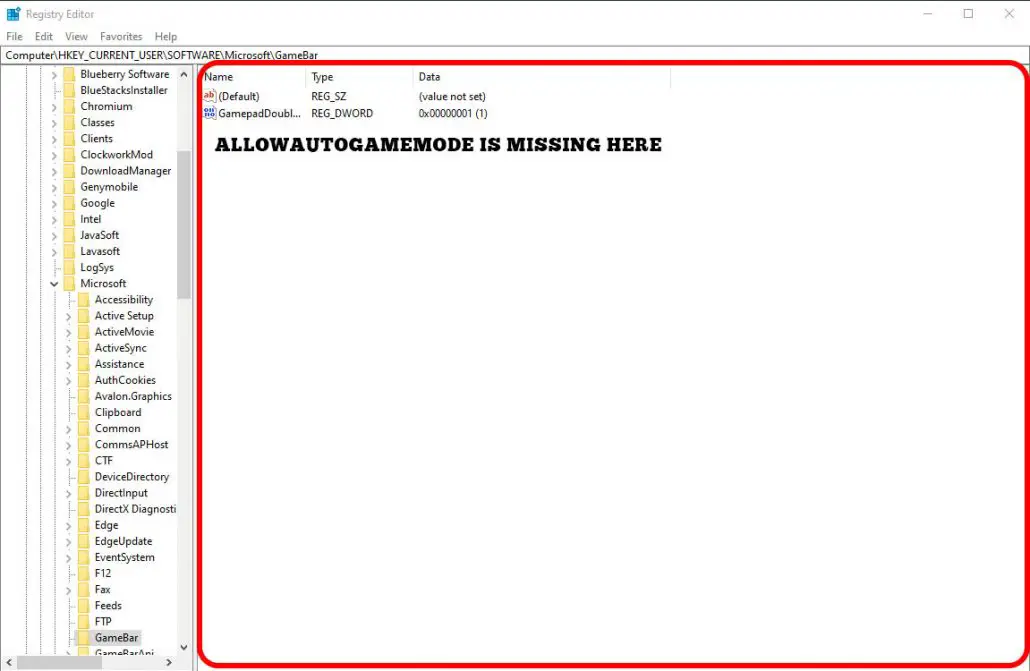
If you don’t see AllowAutoGameMode on the right side, then you need to create that. To create that, you need to click right click then select “new” then select “DWORD (32-bit Value)” and name that key as “AllowAutoGameMode”.
Change the value like the following.
0=> Game Mode Off
1=> Game Mode On
When everything is done, don’t forget to restart your computer.
Is missing game mode in windows 10 still exists?
If the above two methods don’t work to fix your problem, then you need to apply the final method. You need to reset your windows operating system.
Download official Windows 10 Iso file from Microsoft official website and setup. First, you need to install a setup assistant then the setup assistant will download the perfect windows operating system based on your computer configuration. The final method will solve the issue very smoothly.
You may also read another article on 60 hz monitor good for gaming or not.