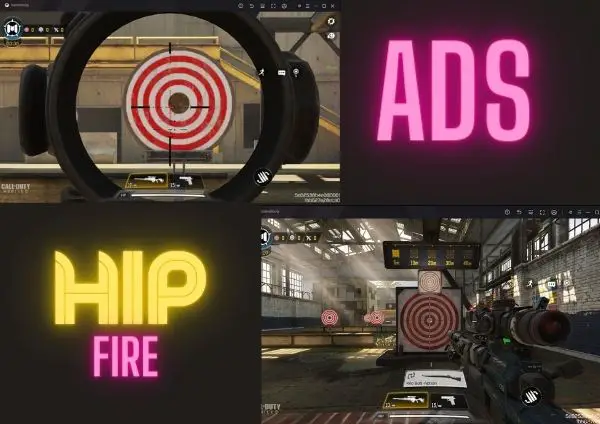Table of Contents
G keys on the gaming keyboard are time-saving buttons. Almost every popular gaming keyboard has g keys. Sometimes based on company, they use “M keys” instead of “G keys”. “M” stands for macro, which is a set of work.
These keys’ positions can vary based on the keyboard model, but almost every keyboard has these keys on the left side. Different manufacturers sometimes mark those keys as “G1”,” G2”,” G3”, and more or “M1”, “M2”, “M3”, and more.
What are g keys on keyboard
These keys are supplied as buttons, which are able to be used for a custom purposes. These keys are commonly utilized to run macros within Windows as well as games. They are reprogrammable to nearly whatever you want.
It is possible to program a single button to perform a number of keystrokes. Each time you press the button it will repeat the same action repeatedly.
Suppose on the “Call Of Duty” game, to run you need to hold “Shift + W” keys. Holding 2 keys at the same time is very irritating to work. So, in that case, you can use the power of g-keys on a computer keyboard.
Assign a function to any of the g-keys that will execute the “Shift + W” action. So when you press that particular g-keys then it will execute the “Shift + W” command. You don’t need to press those “Shift + W” keys for running.
In this way, you can assign lots of functions to the keys and perform lots of actions that require some irritating button press or any other particular complex work.
How to program g keys
To make them work you need to assign some function to the keys. These functions are also known as Macro. This process is different based on different keyboard companies and their model.
Let’s see how to program g keys based on different popular gaming keyboards.
how to program g keys corsair using iCUE
In previous times, you need to download different software to program g keys for corsair keyboards. Things are getting easier nowadays. You don’t need to depend on much software or procedures to program on a corsair keyboard.
Using a simple software called iCUE, you can program g keys on Corsair keyboards. You can use this software to program corsair k55, corsair k95, and many corsair gaming keyboards which has these keys.
The iCUE software comes with powerful macro engines, which allow you to automate almost any input that might require several keypresses or button presses.
Step 1
To start creating a macro, click on the tile that corresponds to your mouse or keyboard within the main window of iCUE, then go to the Actions tab.
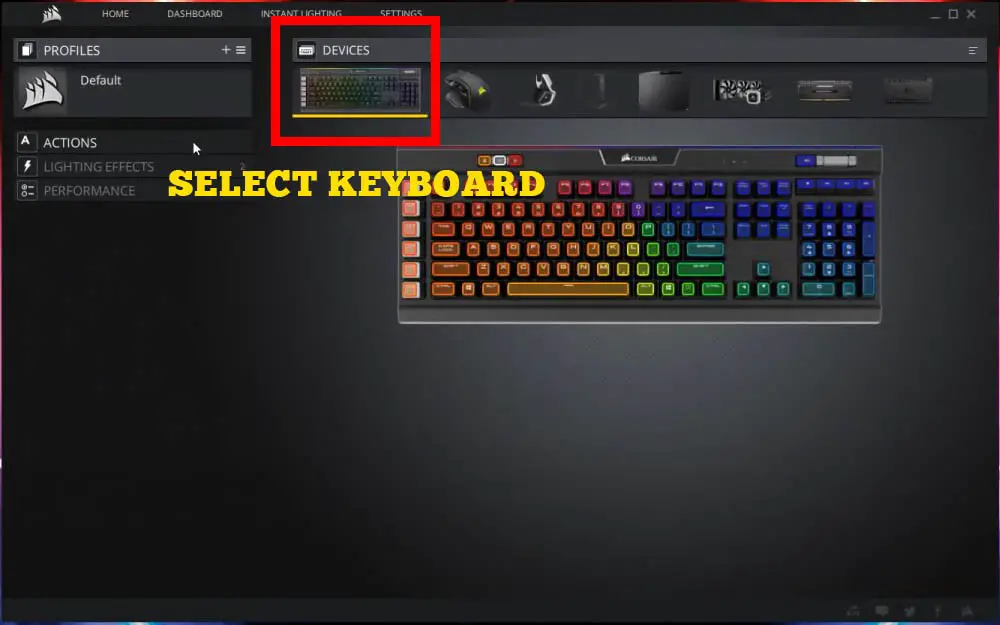
Step 2
Create a new action by pressing the “+” button; you’ll see you’ll notice that”Macro” is the default action. “Macro” action is picked by default in iCUE.
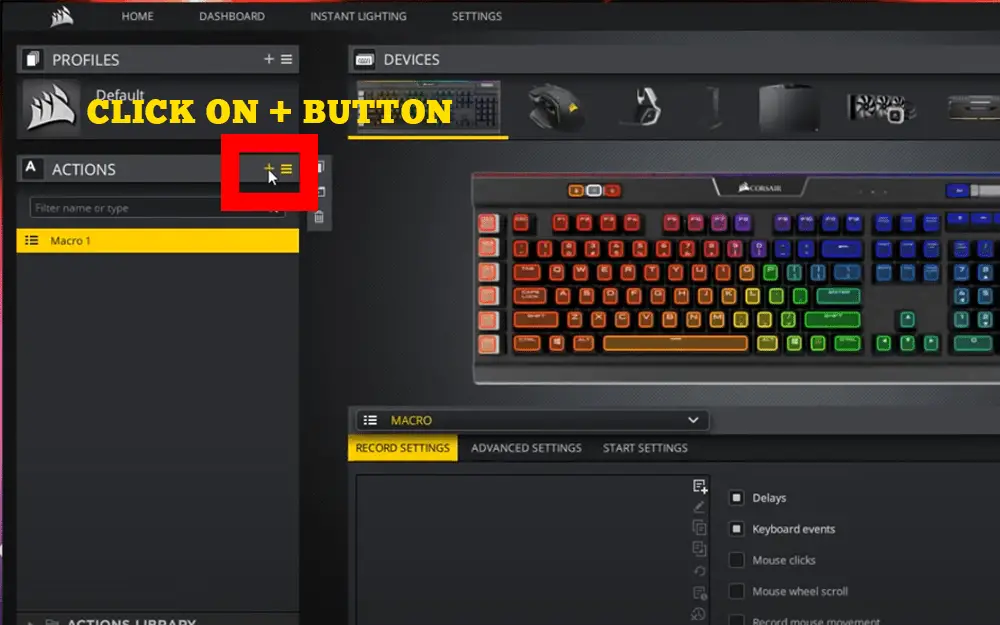
Step 3
For this lesson, we’ll make an application that blocks all windows that are open, opens a Word document, and then quickly type out text. To start making our recording, we simply must press the record button and begin pressing the keys. To record our macro, we’ll need to hit on the Windows Key + the M key.
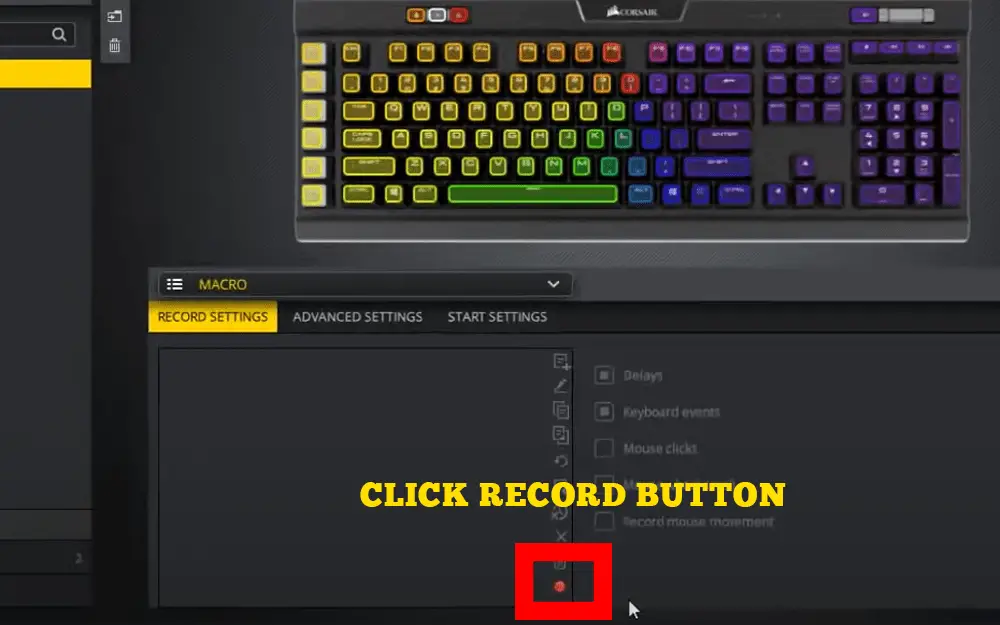
Step 4
Press the Windows key to open the menu of options, and type in “WORD,” and then finally press”Enter. “Enter” key.
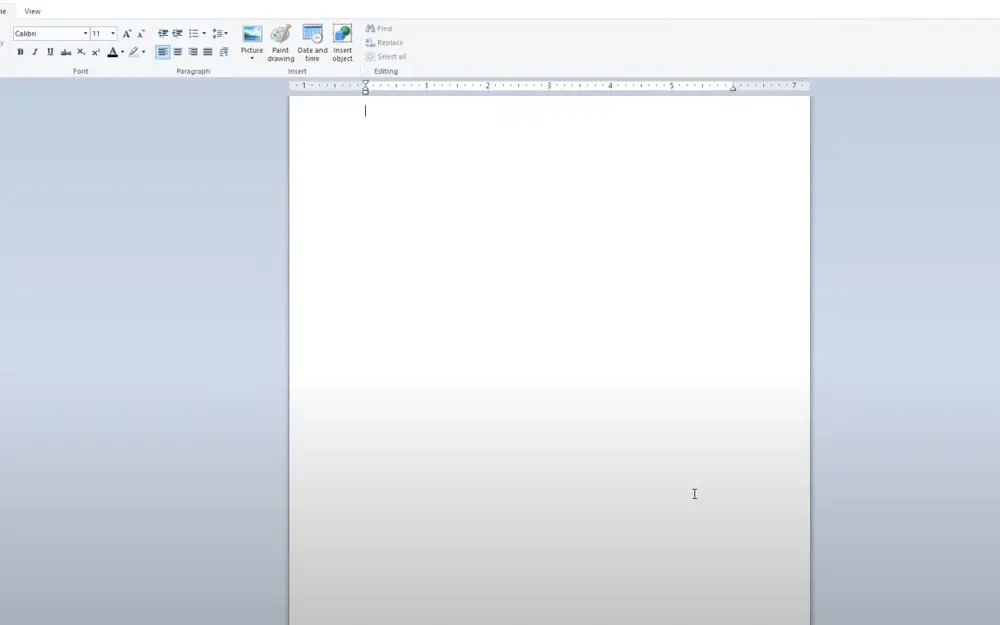
Step 5
Once we’ve completed entering our macro, we’ll need to be sure to press the record button once more to end the recording.
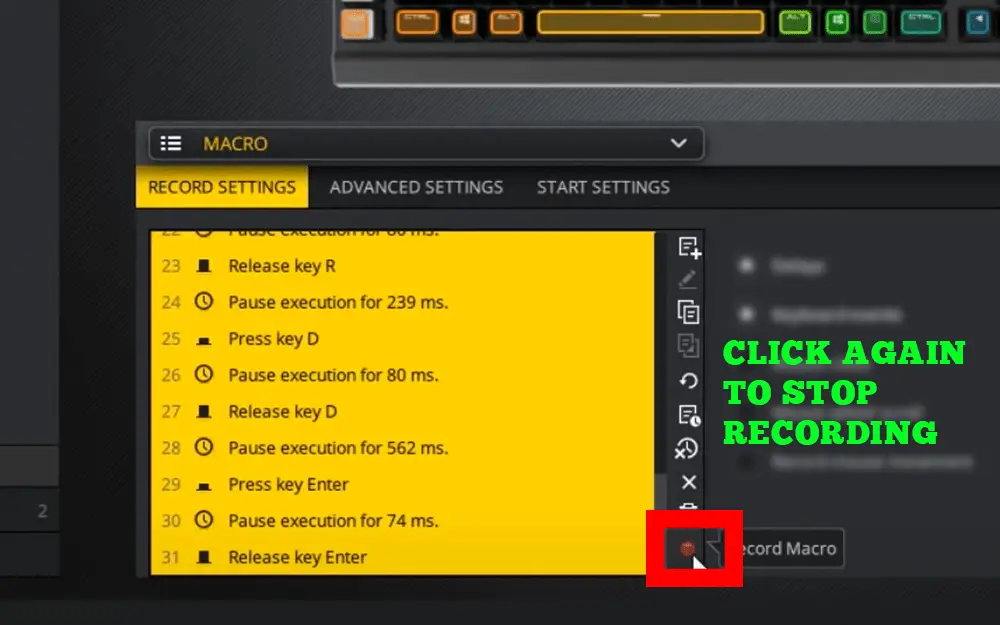
Step 6
We’re going to now apply the macro one of our keys by using the preview of the device window. In order to ensure it’s functioning, we’ll go ahead and try it out.
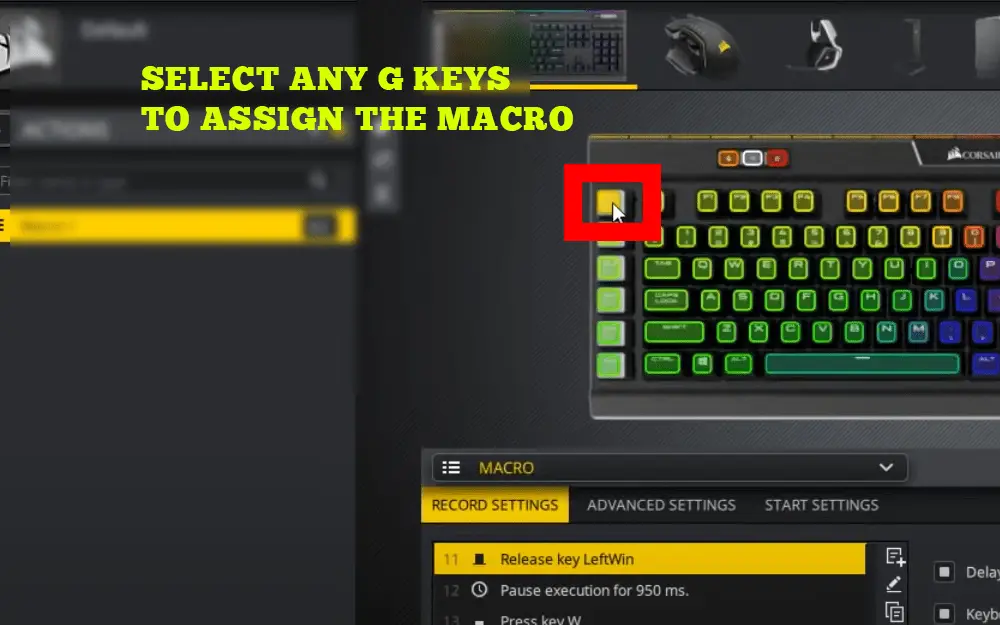

Step 7
After we’ve confirmed that the macro works and we’re ready to populate your Word document with a general text. To accomplish this, we need to create a second action by pressing the + button and then selecting “Text,” the “Text” action in the drop-down menu.
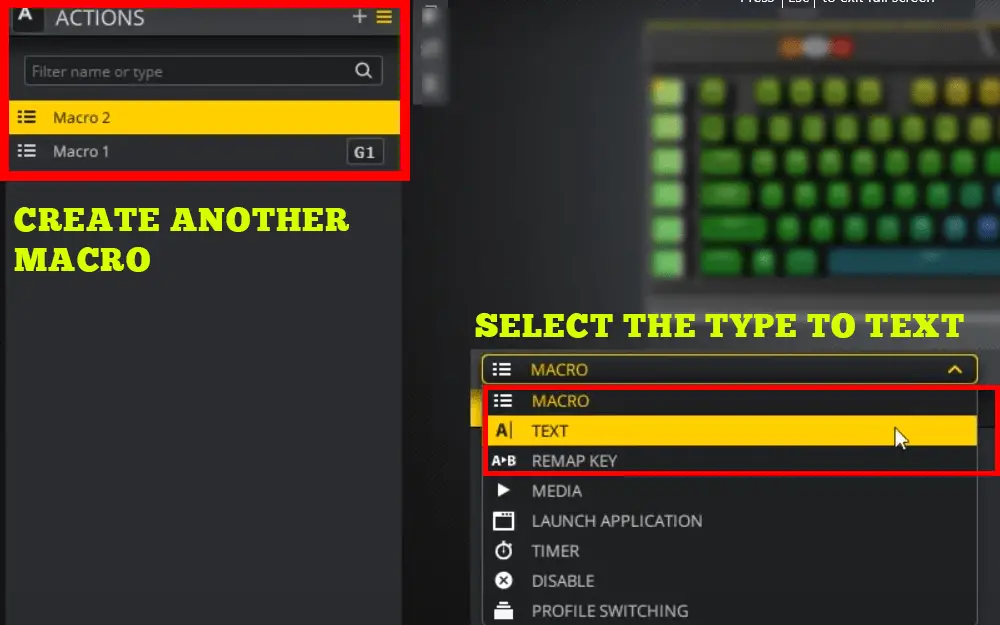
Step 8
We’ll paste some basic text inside the text field. We’ll create a delay between the characters.
To connect this action with the macro we created.
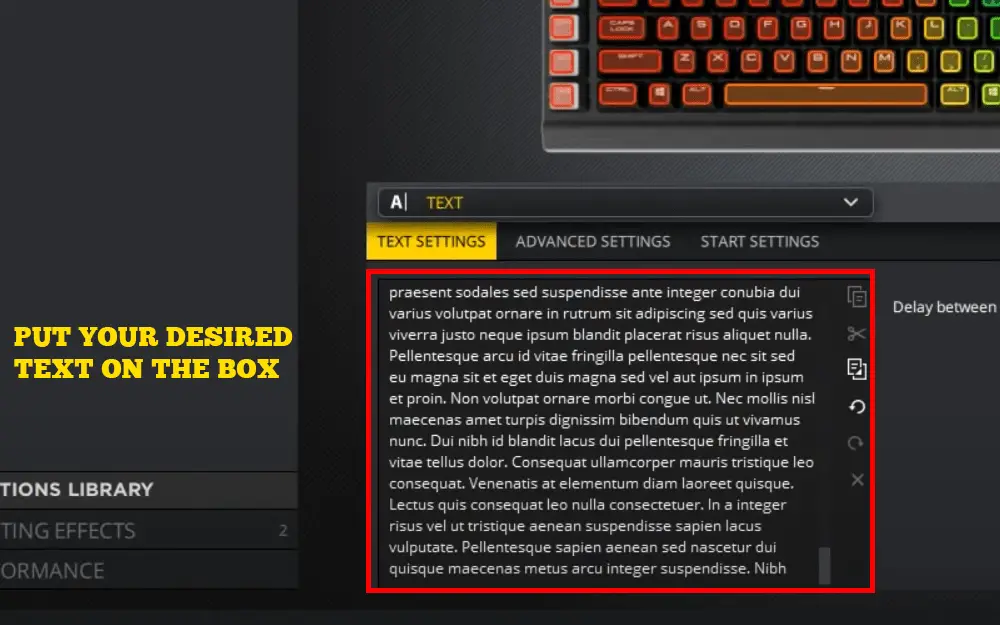
Step 9
We’ll now explore more advanced options in our macro. Within Advanced Settings, we’re going to modify the trigger of the action to be executed when the key is being pressed. Then, we’ll select our text action to be the second start when the macro has finished playing back.
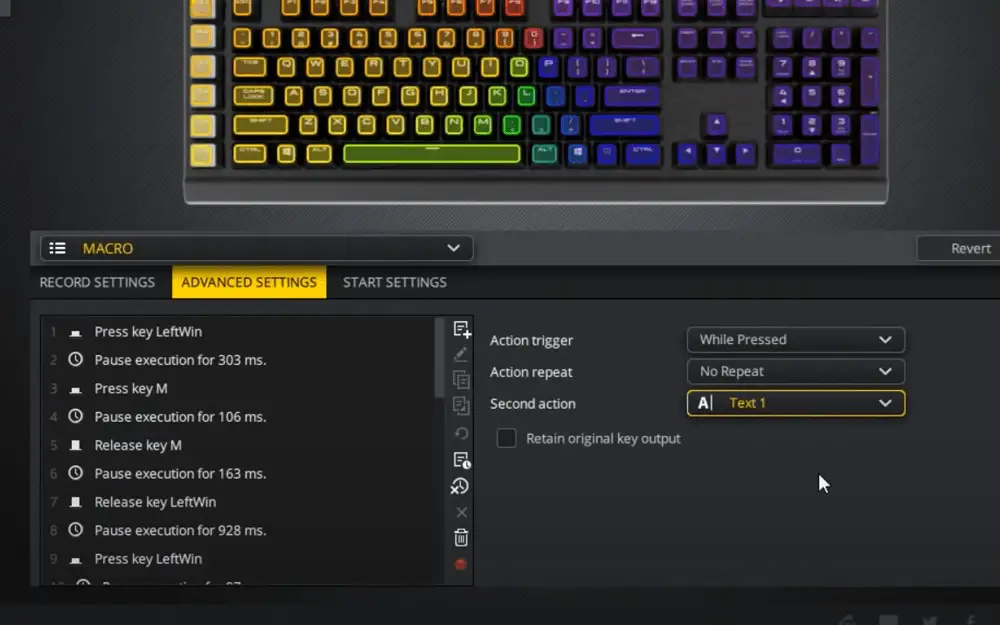
If we do this right, When we press and hold the G1 Keys on our corsair k55, corsair k95 Platinum or any other corsair gaming keyboard which has g keys, then it will execute the macro.
The macro will open a brand new word document and minimize other windows. If you let fo the G1 key then it will activate the second act and it will fill the document with a generic message.
That’s only a tiny portion of what you can achieve with the strong macro engine.
How to program Logitech g keys using GHUB
Logitech has launched new software called GHUB to program the macro keys on the keyboard. This software is available for windows and mac. This software is capable of handling all the keyboards of Logitech like Logitech g710, Logitech g613, and other latest keyboard which has macro keys.
When you open the software, you will see a window like this. The software interface will be the same whether you are using windows or mac.
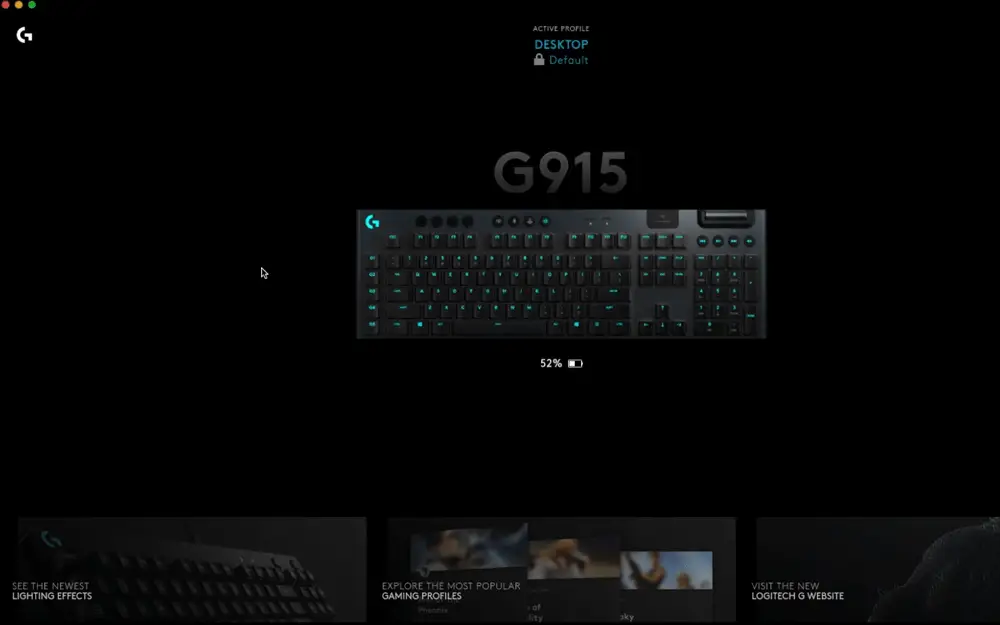
It will show your connected Logitech keyboard, and also, it will show the other matrix of the keyboard.
Using the GHUB, you can assign the basic commands to the keys or some custom macros to the keys.
Assign Basic Commands on Logitech keyboard
Assigning basic commands to the keys is very easy because they have ready-made basic functions like Delete, Copy Paste, Fullscreen, etc.
If you want to assign the basic function to the g keys, then you just have to drag and drop the function to the desired key.
Step 1
Click on the “+” button on the left side. Then a secondary menu will appear. On that menu, you will see Commands Tab. Click on the command tab; then, you will see lots of prebuilt commands under the tab.
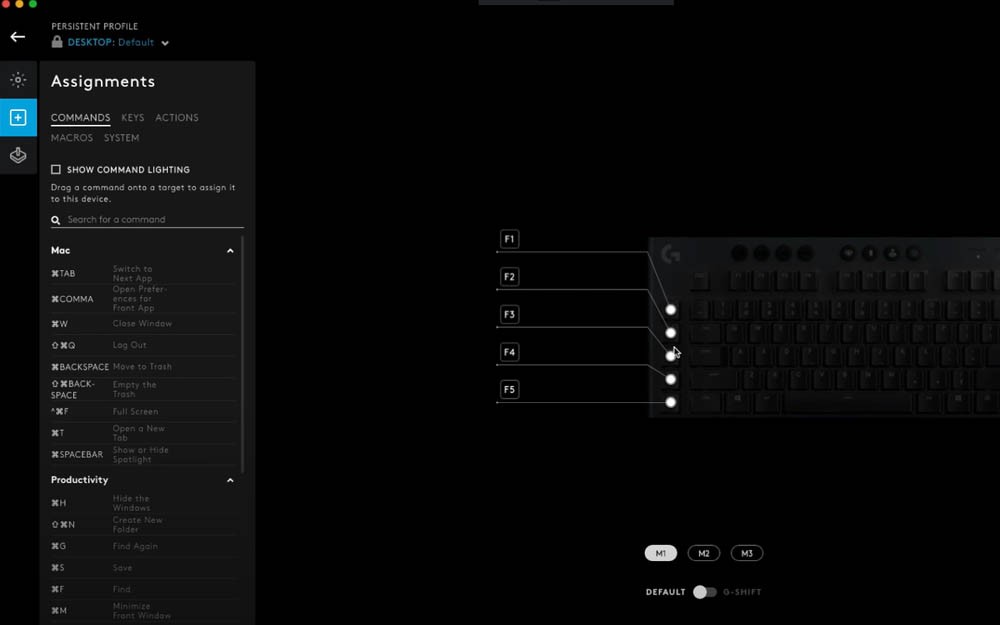
Step 2
Drag and drop any command from the left side to the ride-side keyboard key. Then the software will assign that command to the key.
Suppose you drag and drop the command of “Fullscreen” to the key “G1”, then when you press the “G1” key, it will make the window full screen.

Assign Macros to g keys on Logitech keyboard with Ghub
Assigning a macro to the Logitech keyboard with GHUB is also an easy task. To assign macros, please follow the steps.
Step 1
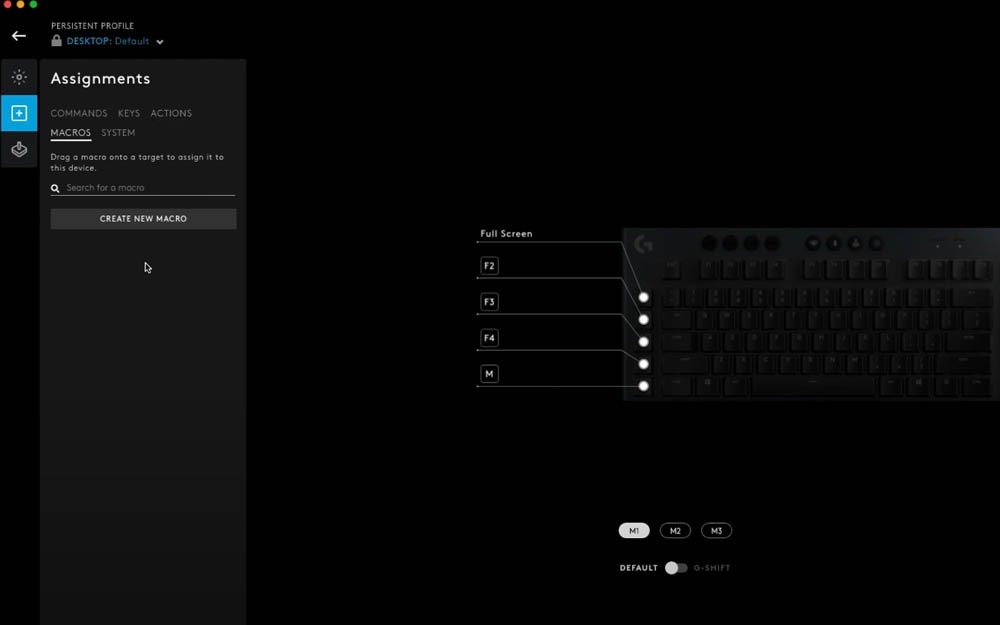
Click on the “+” icon on the left side. Then other menus will be open related to this parent menu. On this sub-menu, you will get some tabs. Click on the “Macro” tab that will open all the functions.
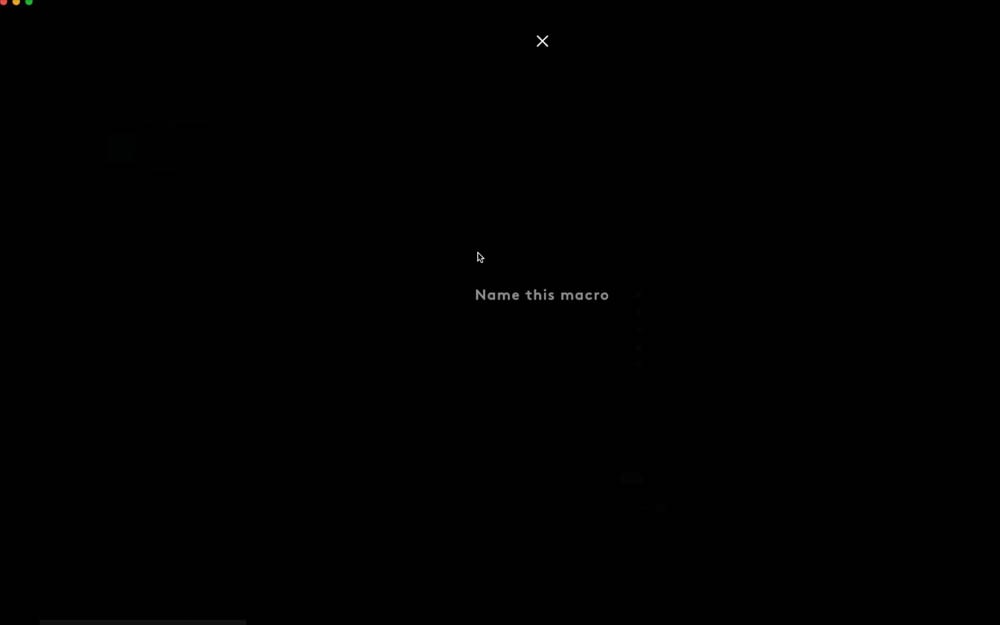
Click on the “CREATE NEW MACRO” button, then type the name of the macro. This can be any name you like.
Step 2
After setting up the macro name, you have to select the type of macro. You will get four types of macros.
1 No Repeat: This type of macro will run once when you press the key. If you hold the g keys, it will not run more than one time.
2. Repeat While Holding: This type of macro will run till you are holding the key. If you are holding the key for 10 seconds, then the macro function will be kept invoking for 10 seconds.
3. Toggle: This type of macro will toggle something. Like if you assign a function to mute, then also you can assign another function to unmute. When you press the button, it will execute mute; again, pressing it will execute unmute. This will toggle each other.
4. Sequence: In this type, you can set up all the types sequentially in a single micro. Like what will happen if you press the key for one time? What will happen if you hold the button? This type of function can be set up on this type of macro.
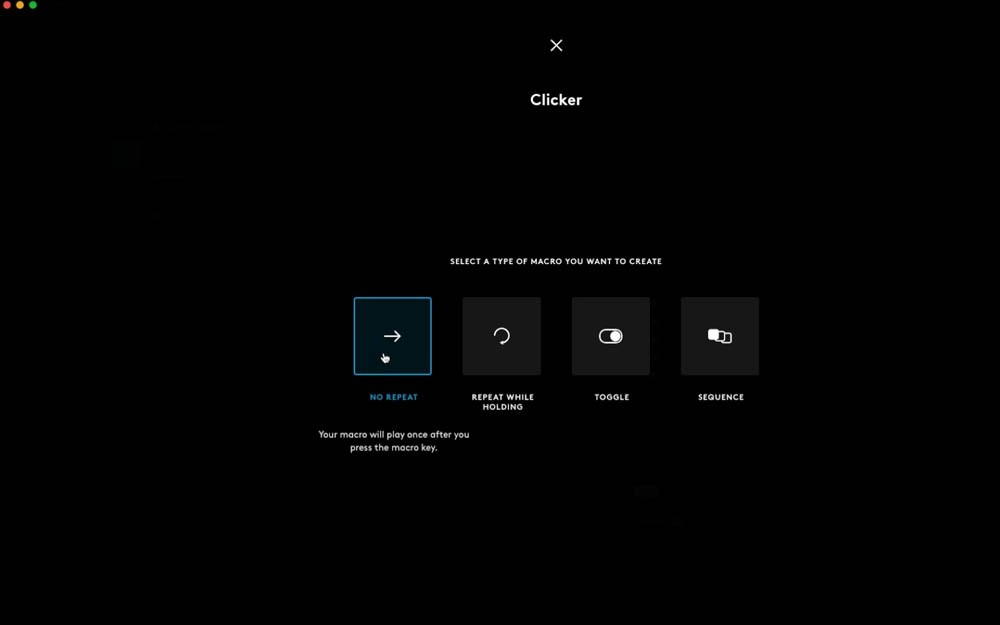
For this tutorial lets, choose the “No Repeat” type.
Step 3:
Click on the “Record Keystroke”, then do something like clicking on the mouse. Then click on the “Stop Recording” button.
Step 4
When you click the stop recording, the software will save the macro. You can now Drag and drop the macro/program to any keys like before. When you click on the g key, then the program or the action will be executed.
Conclusion
Different company has different procedure to program g keys. In the old days, it was hard to program these keys and set macros for those. But nowadays, Corsair and Logitech have come forward with new software which made things easier.
On other keyboards which has the extra functions keys, you can set up the program based on their documentations and their provided software.
If you are a tech lover then you read an article on gaming laptop lifespan. If you are stuck with removing thermal paste then check out our article on How to remove the thermal paste from CPU.